Azure App Service is a fully managed platform as a service (PaaS) offering for developers for hosting applications, REST APIs, and mobile back ends. App services supports .NET, Java, PHP, Python and NodeJS.
App service is fully managed service with built-in infrastructure maintenance, security patching, and scaling.
Steps for Creating WebApp in Azure Portal
1. Now to login portal.azure.com
2. Click on App services
3.Click on + Add or click on Create app service
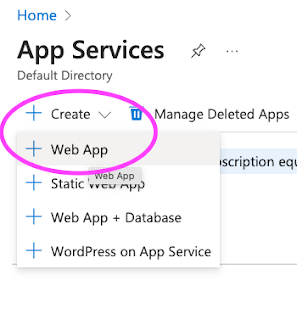
Click on Web App. Choose your Azure subscription, usually Pay as you Go or Free trial subscription
Create a new resource group(for first time if you are creating an appservice, otherwise you can use existing group)
Steps for Creating WebApp in Azure Portal
1. Now to login portal.azure.com
2. Click on App services
3.Click on + Add or click on Create app service
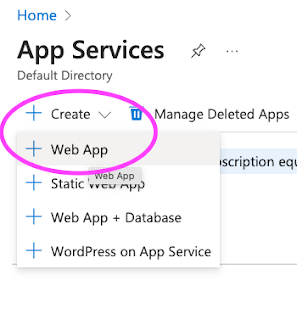
Click on Web App. Choose your Azure subscription, usually Pay as you Go or Free trial subscription
Create a new resource group(for first time if you are creating an appservice, otherwise you can use existing group)
Java Web Server stack --> Tomcat 10.0
Operating System as Linux
Region as Central US or where ever you are based at
Enter LinuxPlan name
Choose SKU and size as given below:
Choose DEV/Test and use 1 GB or 1.75 GB memory
Operating System as Linux
Region as Central US or where ever you are based at
Enter LinuxPlan name
Choose SKU and size as given below:
Choose DEV/Test and use 1 GB or 1.75 GB memory
Now click on Apply & Create.
This will take bit time to create the app service. Once WebApp is created, go resources, click on WebApp name and click on the URL.
You should see the app service home page some thing like below:
Since our WebApp is up and running, now we can start creating Azure Pipelines to migrate any app to Azure cloud.






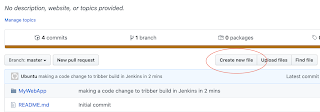
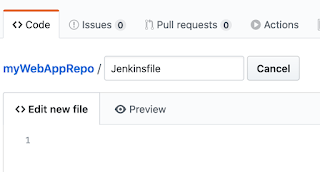






.png)


