We will learn how to automate Docker builds using Jenkins and Deploy into Kubernetes Cluster in AWS Cloud. We will use kubectl command to deploy Docker images into EKS cluster. We will use Python based application. I have already created a repo with source code + Dockerfile. The repo also have Jenkinsfile for automating the following:
- Automating Docker image creation
- Automating Docker image upload into Elastic container registry
- Automating Deployments to Kubernetes Cluster using kubectl CLI plug-in
1. EKS Cluster is setup and running. Click here to learn how to create EKS cluster.
Click on Global credentials
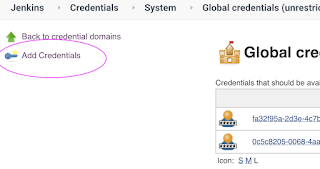
use secret file from drop down.
Make sure you change values as per your settings highlighted in yellow below:














































