TeamCity is one of the CI tools, It is open source and Java based tool. It can be configured easily.
Please find below steps for installing TeamCity on Ubuntu:
Pre-requisites:
Make sure Ubuntu instance has at least 4 GB RAM
Open port 8111 in security firewall.
We need to setup database for storing all the build information. We will be using PostgreSQL.
PostgreSQL Installation
Make sure Ubuntu instance has at least 4 GB RAM
Open port 8111 in security firewall.
We need to setup database for storing all the build information. We will be using PostgreSQL.
PostgreSQL Installation
sudo sh -c 'echo "deb http://apt.postgresql.org/pub/
sudo wget -q https://www.postgresql.org/med
sudo apt-get -y install postgresql postgresql-contrib
sudo systemctl start postgresql
sudo systemctl enable postgresql
Login as postgres user
sudo su - postgres
Now create a user below
createuser teamcitySwitch to sql shell by entering
psql
Execute the below three lines (one by one)
ALTER USER teamcity WITH ENCRYPTED password 'password';
CREATE DATABASE teamcity OWNER teamcity;
\q
type exit to come out of postgres user.
TeamCity Installation
CREATE DATABASE teamcity OWNER teamcity;
\q
type exit to come out of postgres user.
TeamCity Installation
Download Java
sudo apt-get update && sudo apt-get install default-jdk -y
Download TeamCity
wget https://download.jetbrains.com/teamcity/TeamCity-2020.1.5.tar.gz
Download TeamCity
wget https://download.jetbrains.com/teamcity/TeamCity-2020.1.5.tar.gz
Extract TeamCity
tar -xvf TeamCity-2020.1.5.tar.gz
sudo mkdir /opt/JetBrains
sudo mv TeamCity /opt/JetBrains/TeamCity
cd /opt/JetBrains/TeamCity
tar -xvf TeamCity-2020.1.5.tar.gz
sudo mkdir /opt/JetBrains
sudo mv TeamCity /opt/JetBrains/TeamCity
cd /opt/JetBrains/TeamCity
Create service file
sudo nano /etc/init.d/teamcity
(copy the whole text colored in green)
#!/bin/sh
### BEGIN INIT INFO
# Provides: TeamCity autostart
# Required-Start: $remote_fs $syslog
# Required-Stop: $remote_fs $syslog
# Default-Start: 2 3 4 5
# Default-Stop: 0 1 6
# Short-Description: Start teamcity daemon at boot time
# Description: Enable service provided by daemon.
# /etc/init.d/teamcity - startup script for teamcity
### END INIT INFO
# Ensure you enter the right user name that TeamCity will run under
USER="ubuntu"
export TEAMCITY_DATA_PATH="/opt/JetBrains/TeamCity/.BuildServer"
case $1 in
start)
start-stop-daemon --start -c $USER --exec /opt/JetBrains/TeamCity/bin/runAll.sh start
;;
stop)
start-stop-daemon --start -c $USER --exec /opt/JetBrains/TeamCity/bin/runAll.sh stop
;;
esac
exit 0
Ctrl + O enter
Ctrl + X enter
sudo chmod +x /etc/init.d/teamcity
sudo update-rc.d teamcity defaults
sudo /etc/init.d/teamcity start
Access logs files
(copy the whole text colored in green)
#!/bin/sh
### BEGIN INIT INFO
# Provides: TeamCity autostart
# Required-Start: $remote_fs $syslog
# Required-Stop: $remote_fs $syslog
# Default-Start: 2 3 4 5
# Default-Stop: 0 1 6
# Short-Description: Start teamcity daemon at boot time
# Description: Enable service provided by daemon.
# /etc/init.d/teamcity - startup script for teamcity
### END INIT INFO
# Ensure you enter the right user name that TeamCity will run under
USER="ubuntu"
export TEAMCITY_DATA_PATH="/opt/JetBrains/TeamCity/.BuildServer"
case $1 in
start)
start-stop-daemon --start -c $USER --exec /opt/JetBrains/TeamCity/bin/runAll.sh start
;;
stop)
start-stop-daemon --start -c $USER --exec /opt/JetBrains/TeamCity/bin/runAll.sh stop
;;
esac
exit 0
Ctrl + O enter
Ctrl + X enter
sudo chmod +x /etc/init.d/teamcity
sudo update-rc.d teamcity defaults
sudo /etc/init.d/teamcity start
Access logs files
cat /opt/JetBrains/TeamCity/buildAgent/logs/teamcity-agent.log
Open browser and access team city url in the browser
http://public_dns_name:8111
Click on Proceed.
Select database type as jdbc driver as Postgres SQL from the dropdown and Click on Proceed.
now you need to download the jdbc driver at below location.
cd /opt/JetBrains/TeamCity/.BuildServer/lib/jdbc
sudo wget https://jdbc.postgresql.org/download/postgresql-9.4.1212.jar
Select database type as PostgreSQL
Refresh JDBC driver
You should see like this —> Loaded PostgreSQL JDBC driver version: 9.4
Now provide the below info
Enter database Host - localhost
Enter database name - teamcity
User name - teamcity
Password - password
Click on Proceed
please wait and watch..As It may take a few mins…

Scroll down the page, Accept license agreement
Uncheck Send anonymous usage statistics
Continue button, Register as a user and create an account
Now access Teamcity UI
Open browser and access team city url in the browser
http://public_dns_name:8111
Click on Proceed.
Select database type as jdbc driver as Postgres SQL from the dropdown and Click on Proceed.
now you need to download the jdbc driver at below location.
cd /opt/JetBrains/TeamCity/.BuildServer/lib/jdbc
sudo wget https://jdbc.postgresql.org/download/postgresql-9.4.1212.jar
Select database type as PostgreSQL
Refresh JDBC driver
You should see like this —> Loaded PostgreSQL JDBC driver version: 9.4
Now provide the below info
Enter database Host - localhost
Enter database name - teamcity
User name - teamcity
Password - password
Click on Proceed
please wait and watch..As It may take a few mins…

Scroll down the page, Accept license agreement
Uncheck Send anonymous usage statistics
Continue button, Register as a user and create an account
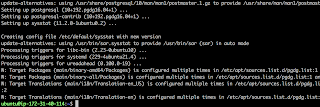





No comments:
Post a Comment